MANUAL IN ENGLISH
.
Hello and welcome!
You’ve downloaded Skanoo and want to know how it works?
It’s really easy! Once you’ve installed the application, launch it.
After a few quick questions, you’re ready to go!
.
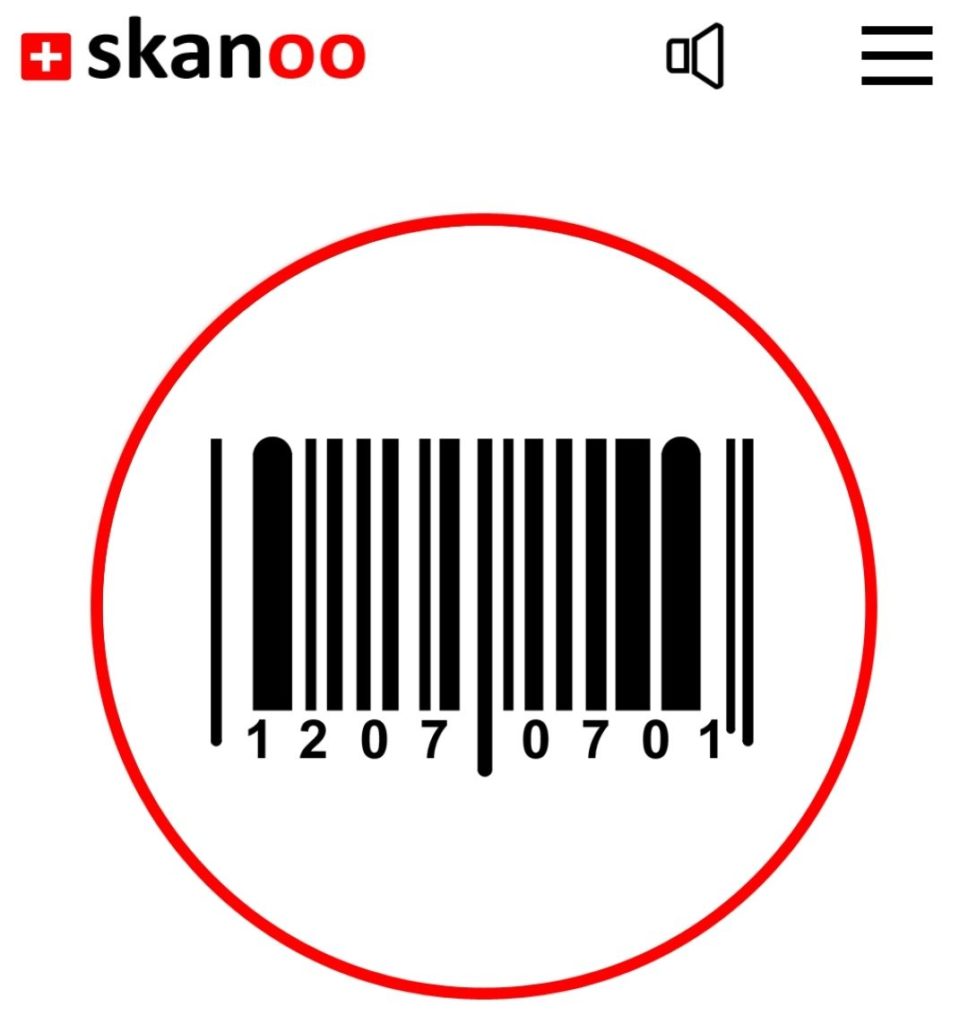
.
Do you want Skanoo to talk to you like a personal consultant while you shop? If so, leave the speaker icon as it is. If not, click on it and a red bar on the icon will confirm that the sound is deactivated.
Then aim at the product’s barcode, in its entirety, inside the circle.
If the photo doesn’t go off :
Either the shutter is closed, so click on it to open it.
Or the barcode is bent or not seen in its entirety. To work, the smartphone must see the entire barcode.
When triggered, the smartphone takes you immediately to the product description.
.
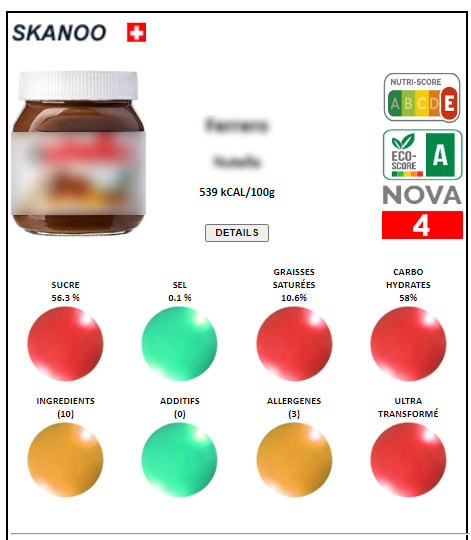
.
Headings are clearly named.
Buttons never change place. Make the most of it.
If the only information you’re interested in is sugar, it’s always the topmost, leftmost button. This way, as soon as you’ve seen the information, you can immediately press the scan button to scan another product.
By clicking on the small « details » button, you’ll have access to more information, the content of which will grow throughout the life of this app.
Once you’ve read the details, you can press return, or simply scroll down to return to the description page with the buttons.
As you can see, the scan button takes you back to the scan window every time.
PARAMETERS
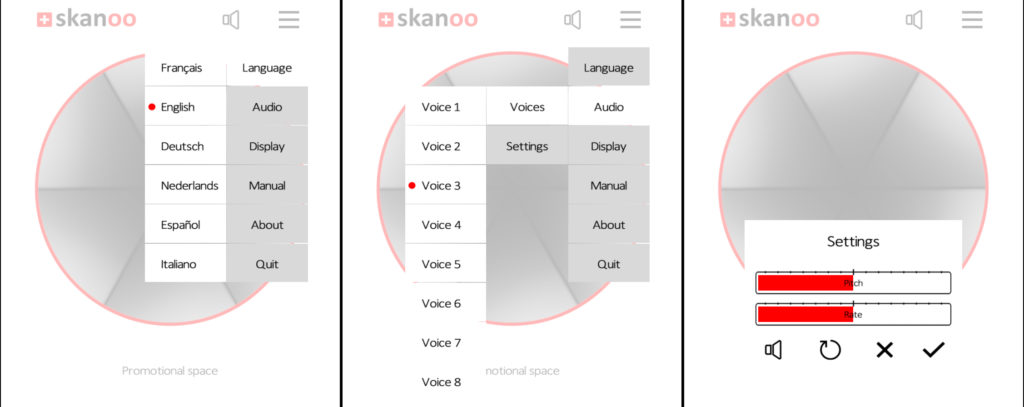
Main menu
To change the language and/or voice, go to the main page, the one that lets you scan, then go to the menu (the icon at top right with the 3 little dashes). Change the language and voice, and then continue scanning! You can also adjust the diction speed by pressing « Settings ».
Finished filling your shopping cart? Simply close the application as you would any other…
As this mobile app certainly has the simplest ergonomics in the world, the manual can stop there 😉
Press the SCAN button and test your first barcode!
